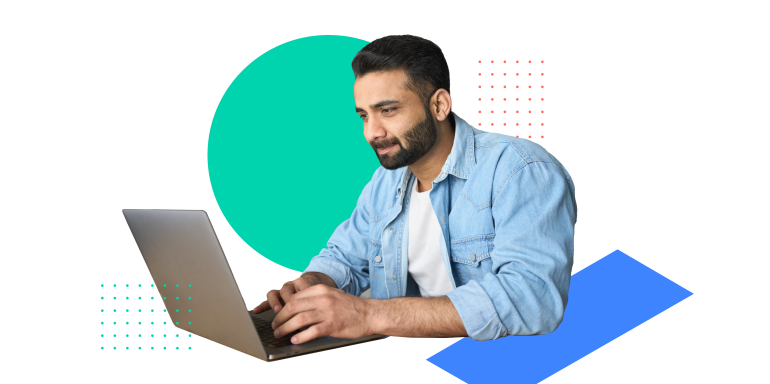Today, we’re rolling out two new features to help you work more efficiently: Workspace Scripts and Bulk Leads Download. Together, these features can reduce your time investment by 67%. Here’s how to use these features to save valuable time on Instapage.
Workspace Scripts
The Workspace Scripts function gives you the ability to add a single script across all landing pages (past, present, and future) in your workspace. Workspace Scripts automate large-scale revisions, saving time when making updates like:
- Adding a tracking script
- Updating landing page HTML content
- Updating UTM parameter attribution
- Adding a consent management banner
One of the best parts of scripts is that you don’t even have to think about where to place them on the page—the software automatically applies them to create a dynamic experience.
How to enable workspace scripts
- Visit the “Scripts” section at the bottom of the “Workspace Settings” menu.
- Add your script, then click “Apply” to enable the code on all your pages.
- You can also select an option to manually review the script for each page.
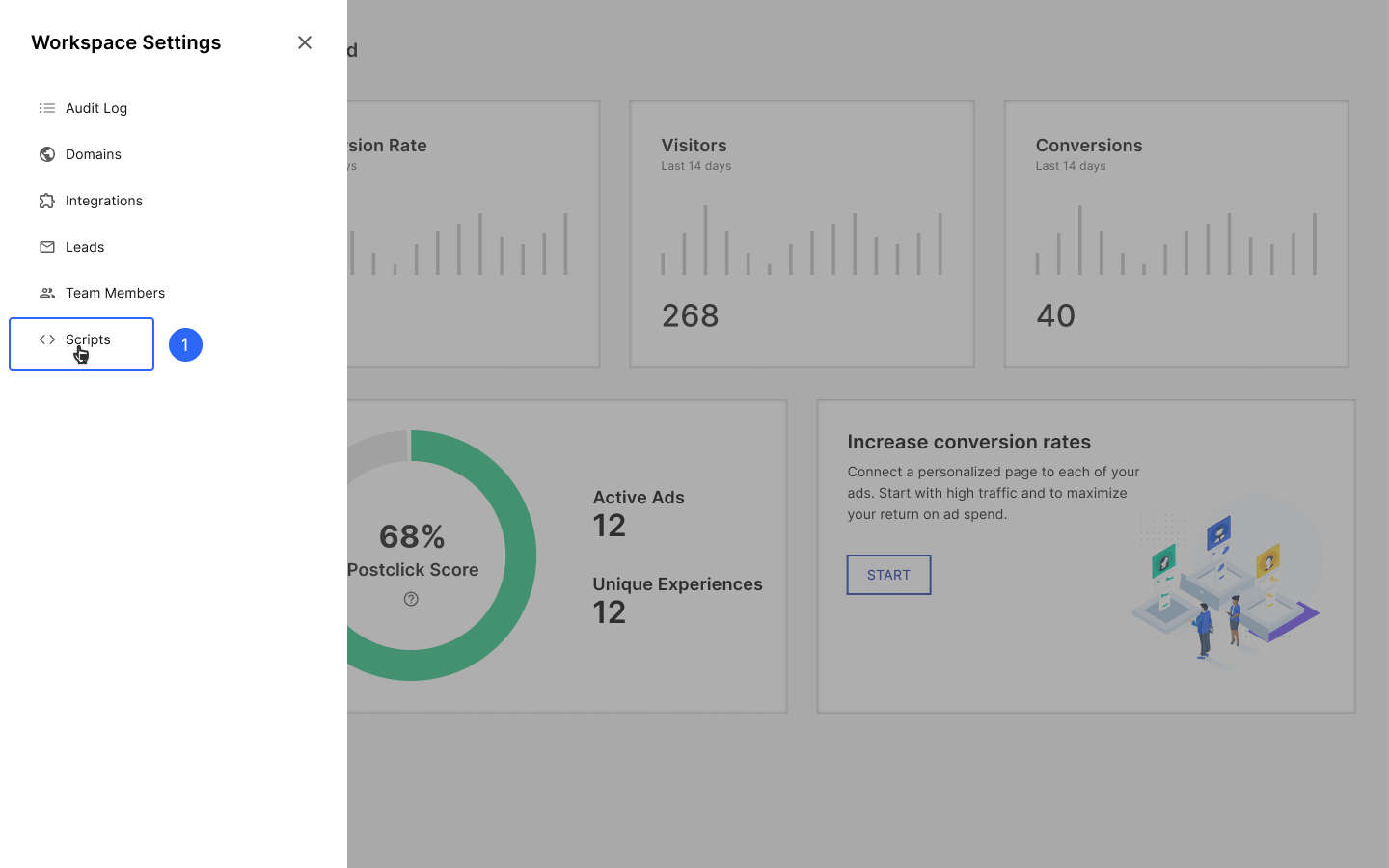
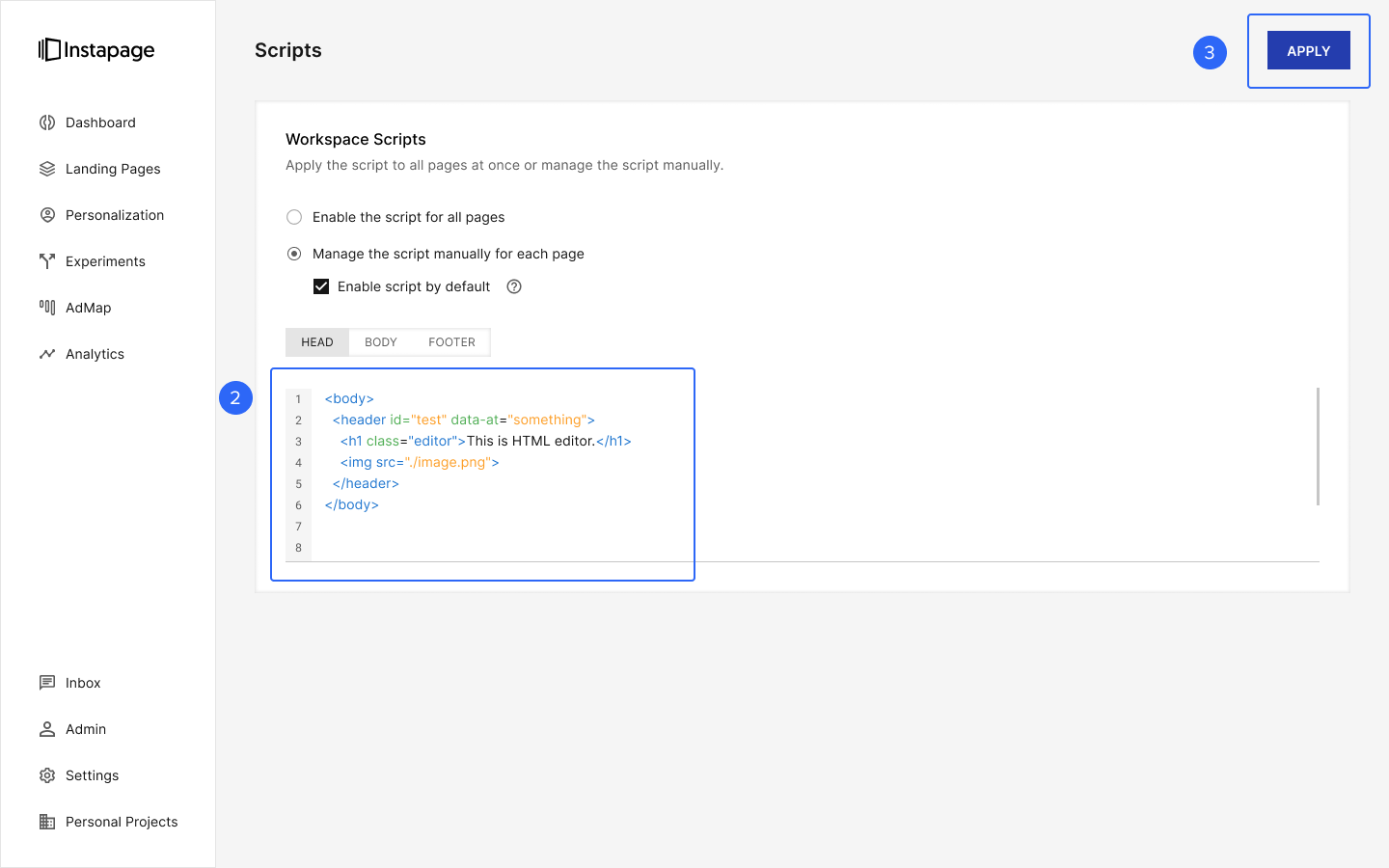
-
a. Once you’ve applied the script, go to the “Landing Pages” section and open your page settings.
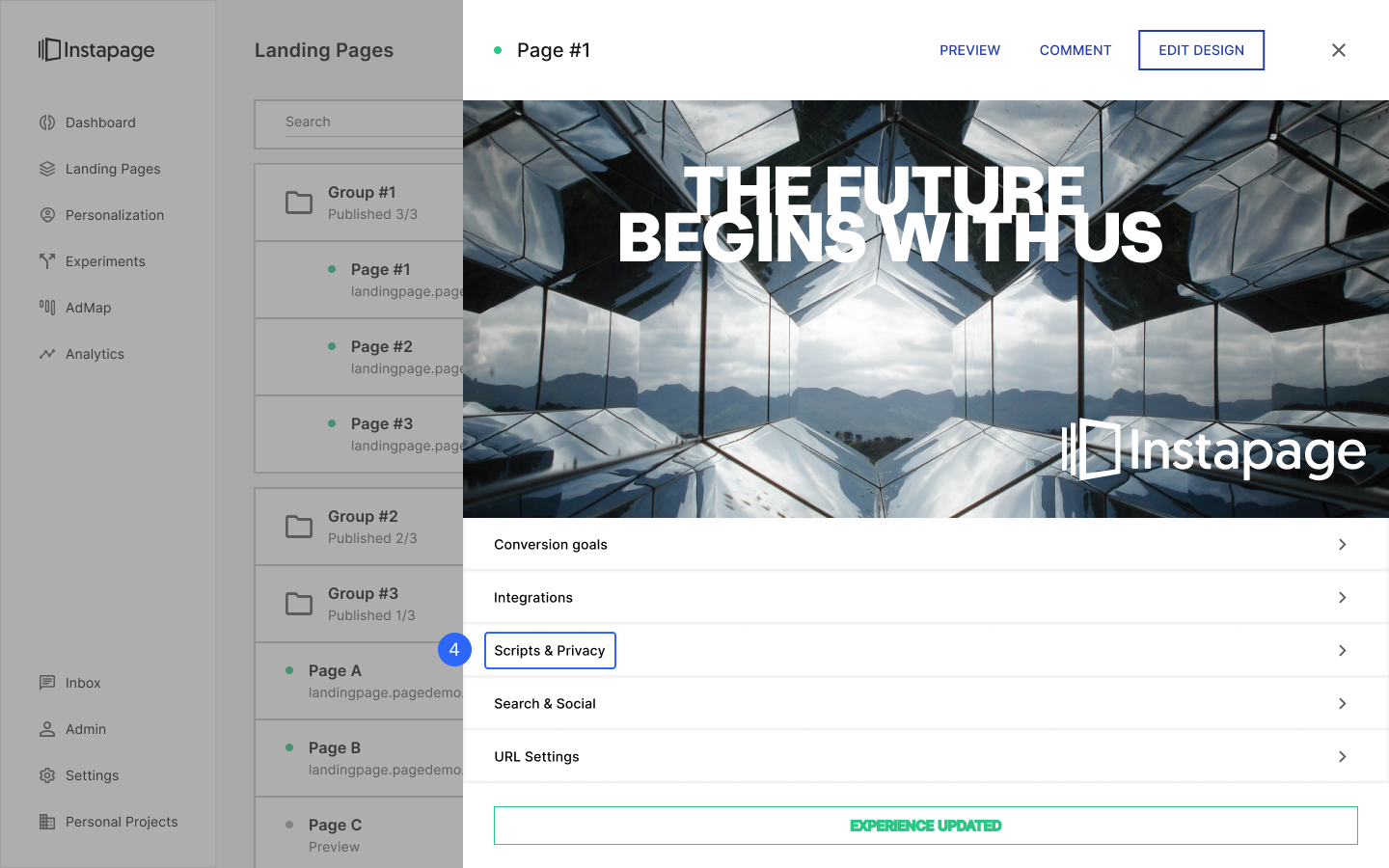
-
b. Under the “Scripts & Privacy” settings on each landing page, you will find an option to enable or disable workspace scripts for that page.

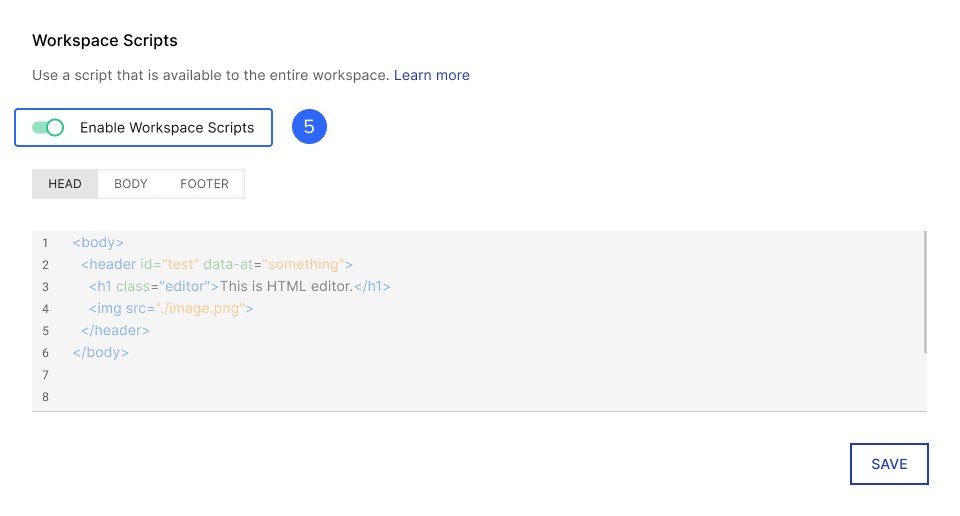
-
c. Save your changes to apply or remove the script from the page.
Bulk leads Download
Have you ever wanted a way to capture all your leads in one batch? The Bulk Leads Download feature lets you access leads for your workspace and group level. This saves significant time and effort over the previous page-by-page approach.
Here are a few of the most common instances where this feature makes your workflow more efficient:
- When you need to download a full leads list to send out an email
- When you want to send text messages to various leads who have converted on a landing page
- When you need to provide a list of contacts to an internal or external partner
How to use Bulk Leads Download
- View your leads, select your workspace, and click “Download.”
- Select your preferred file type when prompted.
- Receive an export of leads in your email inbox.


Try these features next time you need to make platform-wide updates or manage your lead capture on Instapage.
Remember, your feedback helps us continually improve, and these updates are a direct result of your input. Please let us know how these features help you improve your efficiency—and if there is anything else you would like to see in the future.