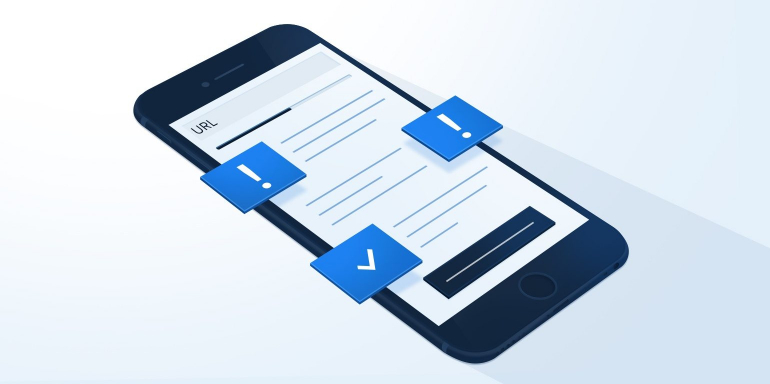What may be the easiest way to boost your pagespeed insights ’s conversion rate has nothing to do with improving your headline or changing the color of your CTA button. Instead, it’s about delivering a faster user experience.
Research from Google has uncovered a connection between conversion rate and load time. It also reveals you may be losing half your prospects to a lagging post-click landing page. Luckily, there’s a tool you can use to determine what’s slowing it down.
Google’s research on page speed
After clicking through 900,000 ads, researchers from Google discovered that the average mobile post-click landing page loads in an embarrassing 22 seconds. That’s over 7 times longer than most impatient internet users will wait before they abandon a page — 53% to be exact.

If your page takes more than 3 seconds to load, more than half your prospects are leaving before they even see it. As if that weren’t bad enough, the study found that with each passing second a page doesn’t load, even more visitors will bounce:

With the help of machine-learning technology from SOASTA, researchers found a correlation between load time, page weight (size in data), and conversion rate. Basically, “heavier” means slower. Specifically, when the number of elements (text, images, etc.) on a page increases from 400 to 6,000, your chances of converting a visitor drop by 95%.
If your page loads slowly, though, pinpointing the problem isn’t always easy. While the amount of text and number of images are noticeable at a glance, problems like excessive JavaScript and too many redirects aren’t.
Fortunately, there’s a free tool you can use to find out exactly what’s slowing your page’s load time.
What is Google PageSpeed Insights?
Google PageSpeed Insights is a tool that allows you to quickly and easily test the speed of a web page.
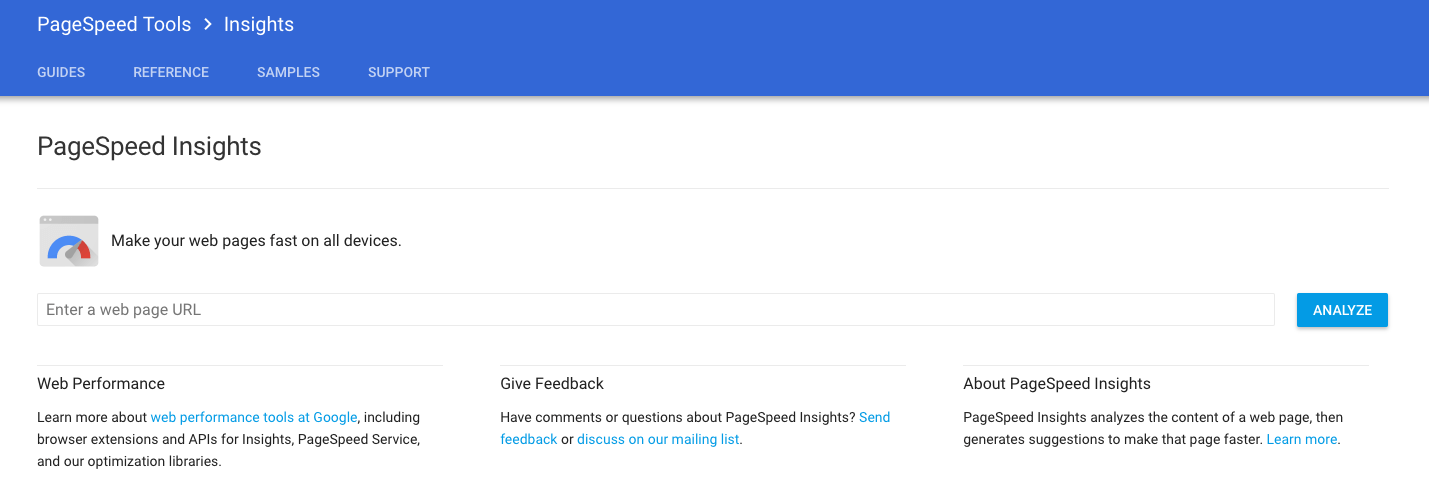
Entering a URL and hitting “Analyze” will quickly get you a detailed report of what’s slowing that web page based on two parameters, complete with recommendations on how to fix it.
- Parameter 1: Time to above-the-fold load. This is the amount of time it takes for page to display content above the fold after a user requests a new page.
- Parameter 2: Time to full page load. This is the amount of time it takes a browser to fully render a page after a user requests it.
It works, according to Google, like this:
Page Speed Insights measures the performance of a page for mobile devices and desktop devices. It fetches the url twice, once with a mobile user-agent, and once with a desktop-user agent.
The PageSpeed Insights Score ranges from 0 to 100 points. A higher score is better and a score of 85 or above indicates that the page is performing well.
But is “well” good enough when people expect a page to load in an instant? Not when every second counts. To score as highly as possible, here’s what you’ll need to do…
Achieving a high Google PageSpeed Insights score
If you see a lot of red and yellow in your report, it’s because your page has some glaring loading issues.

The tool will notify you of those issues, but the error messages can be a little difficult to understand. Here’s what you can expect to see, and how to fix it:
1. Avoid post-click landing page redirects
If your page hasn’t been designed responsively, the result could be a number of redirects to pages optimized for different devices. Some common redirect patterns, according to Google:
- example.com uses responsive web design, no redirects are needed – fast and optimal!
- example.com → m.example.com/home – multi-roundtrip penalty for mobile users.
- example.com → www.example.com → m.example.com – very slow mobile experience.
Each time a user has to be redirected, page rendering comes to a halt — which adds precious seconds to your page’s load time. Avoid redirects altogether by building your pages with responsive design — a method that ensures quality user experience no matter the device your prospect is on.
(All Instapage templates are responsive, so your user will never have to pinch to zoom.)
2. Enable compression
Today’s browsers are capable to serve a smaller alternative version of a page to internet users. With the compressor gzip enabled, those pages can shrink in size by 90%.
On his website, Better Explained, Khalid Azad does a great job of describing how gzip optimizes the HTTP request and response process:

When compression is enabled, though, the process looks more like this:

Instead of serving the user the full page, the browser can fetch an exponentially smaller compressed version that loads in a fraction of the time. Learn more about optimizing with gzip here.
3. Minify CSS, HTML, JavaScript
“Minifying” refers to removing unnecessary or redundant data without affecting how the page is processed by the browser. Poor coding can be the cause of this problem, and it can be fixed a few different ways.
Outside of surveying your page’s source code manually, Google recommends trying the following resources:
- The HTML minifier to minify HTML.
- CSSNano and csso to minify CSS.
- UglifyJS2 and the Closure Compiler to minify JavaScript.
Another option is, of course, to take advantage of Google’s AMP and AMP for ads frameworks. Both programs allow developers to build pages with a stripped-down version of HTML, CSS, and JavaScript. The result is pages and ads that load in a fraction of a second.
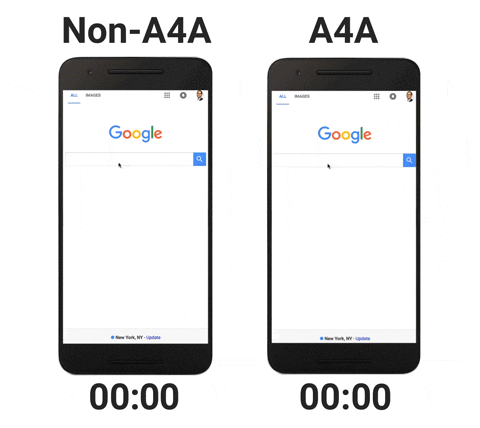
4. Prioritize above-the-fold content
As strange as this may seem, page load time isn’t solely about how quickly your page loads. It’s also about “perceived performance.” Brian Jackson from KeyCDN explains:
Perceived performance can be described as simply “how fast does your website feel when it loads?” This can be slightly different than how fast your website actually loads. Perceived performance is all from the perspective of the user, not from a website speed test tool.
To boost perceived performance, it’s crucial to prioritize the loading of content important to the user. For example, a page’s text above the fold should load before third-party widgets.
When the code is structured incorrectly, though, the result can be decreased perceived performance in the mind of the user. If the last elements on your page to load are the ones the user clicked through to see, the page will feel like it loads longer.
5. Speed up server response time
Server response time — the time it takes for your server to begin loading a page’s content for a user — it can slow down by a number of factors according to Google:
- Database queries
- Slow routing
- Frameworks
- Libraries
- Resource CPU starvation
- Memory starvation
For Raelene Morey’s website, poor hosting was a major speed killer. She cautions readers:
A cheap web host offering monthly plans for $3.95 complete with unlimited page views and unlimited space might seem like a bargain, but the trade off is usually slow site speeds and frequent down time during high traffic periods.
If you want your site to be lightning fast and ensure your site performs well, you need to invest in a decent web host. If you really want your site to be fast, you may want to look at hosting packages that aren’t on a shared server.
She tested numerous hosts before deciding on WP Engine, which helped her get to the sub-200ms server response time that Google recommends. Consider doing the same, or upgrading your current web hosting package to a more capable plan.
6. Eliminate render-blocking JavaScript
Among other things, JavaScript enables some powerful third-party tools and interactive page elements. The trouble with it is, it also halts the parsing of HTML code.
When you see an error message that reads “eliminate render-blocking JavaScript,” it means there’s a piece of JavaScript code that’s pausing the loading process for the above-fold portion of your page. Third-party scripts in particular are likely to blame for this problem. Tackle it three ways:
- Scripts that aren’t crucial to the loading process should be purposely delayed — fetched and executed after the page is fully rendered.
- Scripts that load asynchronously should be used over ones that load synchronously. Synchronous scripts pause the page-rendering process, while asynchronous ones allow a browser to load other elements at the same time.
- Consider inlining the script — inserting small external JavaScript resources directly into your HTML document — to reduce the number of requests your browser has to make.
7. Leverage browser caching
It can take multiple requests between a server and browser before a page fully loads for a user. As far as time is concerned, each one adds up.
Caching allows your browser to, in a way, “remember” certain elements that have been recently loaded — header, navigation, logo, etc. The more elements the browser can cache, the fewer elements it has to load the moment the user makes a request, and ultimately, the faster a page will load.
Google recommends a minimum caching policy of one week, and for elements that go largely unchanged, one year is preferable.
8. Optimize images
In a blog post, Google testers specifically warned of the threat that images pose to page speed. “Graphic elements such as favicons, logos, and product images can easily comprise up to two-thirds of a page’s total weight,” they said.
When that happens, the effect on page load time, and specifically conversion rate, is huge. According to the study, pages that converted visitors contained 38% fewer images than the ones that didn’t:

Fortunately, optimizing images is easy. The replacement of a PNG with a JPEG image file can easily save your page size and load time. So can image compressors like Google’s Guetzli and Zopfli.
But before you use those, ask yourself if you really need all the images you’ve included on your page. Are they really adding value, or could you do without them? If the answer is the latter, scrap them altogether to save data and time.
See where you stand with Google PageSpeed Insights
What’s your Google PageSpeed Insights score? Have you reached the recommended 85+?
To reach that threshold, we recommend you consult our guide to optimizing the post-click landing page experience:
Then, begin delivering a better user experience and improving the post-click landing page.
Sign up for an Instapage Enterprise demo today.
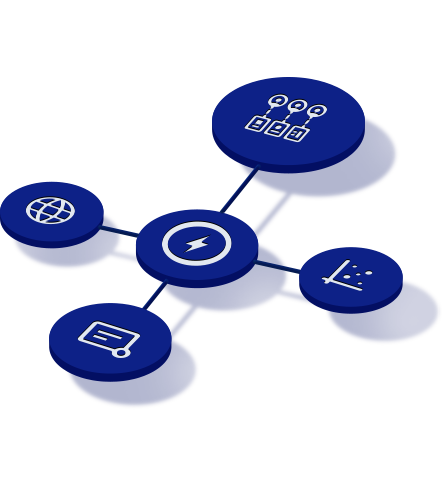
See the Instapage Enterprise Plan in Action.
Demo includes AdMap™, Personalization, AMP,
Global Blocks, heatmaps & more.