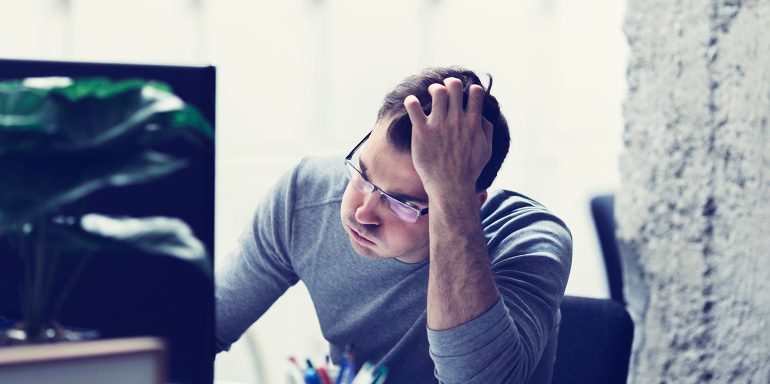- Campaign is paused
- No/low search volume
- Not bidding enough
- Daily budget exceeded
- Ad schedule is too restricted
- Post-click page is not relevant
- Ad is not approved
- Accidentally bidding on negative keywords
- Ad group is not focused
- Device bidding is not set up
- Targeting is too narrow
- Location targeting is incorrect
- Quality Score is not high enough
- Your CTR is too low
- You’re blocking your IP address
- Conclusion: Follow through post-click
Imagine you publish a Google Ads campaign and realize soon after you aren’t getting any impressions or clicks. Chances are, your ad isn’t even showing.
Before you go into complete panic mode, know this: Your Google ads not showing isn’t a huge deal. There are several common reasons it may be happening, and troubleshooting the issue isn’t too difficult since the platform walks you through the diagnosis process:
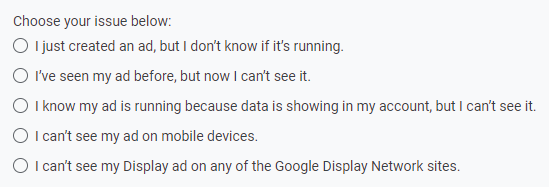
Bottom line: There’s probably a perfectly good explanation as to why your PPC ads aren’t showing, and there’s a likely chance that explanation can be found in the following list.
15 Common reasons your Google Ads are not showing
1. Campaign is paused
As obvious as it sounds, your ads may be paused — or the ad groups or campaigns that house them have been paused.
For example, you may have set a start and end date for your campaign, and it may have finished already. Alternatively, campaigns can be paused following the low performance.
How to fix it
To see if your Google Ads account is paused, go to “Change History” to view all changes that have been made to your account. Then, filter by “Status” to see if all of your campaigns are active:
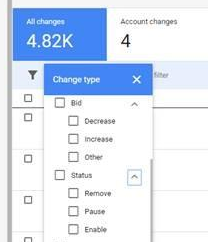
If they’re not, switch them from Paused (paused sign) to Enabled (green circle) to reactivate:
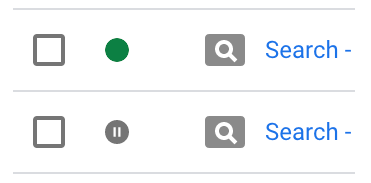
Note: To ensure you see the full list of campaigns, set the view to show “All” or “All but removed,” since this will unhide any paused campaigns.
2. No/low search volume
If you see a “Low search volume” status, you’re likely targeting very specific, niche, or long-tail keywords that not many searchers are using.
Although long-tail keywords can mean high-intent traffic, this won’t be the case if they’re preventing your search ads from showing at all. Once Google notices that you’re targeting an extremely low-volume keyword with hardly any traffic, it’ll make it temporarily inactive within your account.
How to fix it
Check to see if your keywords have low search volume by visiting the Keyword section of your account and reviewing the Status column. If “Low search volume” shows, you can click to see more information on whether or not your ad is showing, and what the issue is:
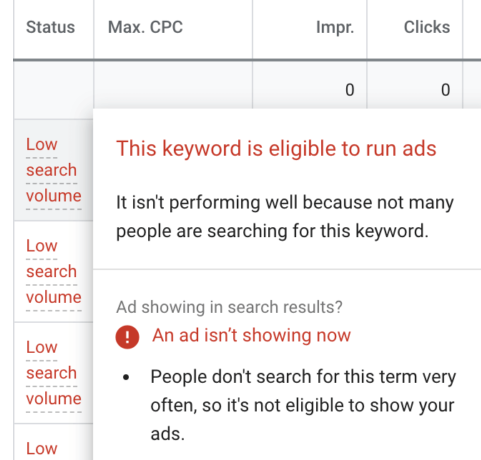
If the problem is that the keyword isn’t searched for often because it’s too niche, try using broader terms or a broader match type to encompass more (still relevant) searches.
3. Not bidding enough
If your keyword bids are too low in comparison to your competitors’ bids, it could be another explanation for your Google ads not showing.
Note: Your keyword bid could be too low to achieve a first page ad placement, but it doesn’t necessarily mean your ads aren’t showing on a later page.
How to fix it
Navigate to the Keywords section of your Google Ads account and use bid simulators to estimate the impact of increasing your bids by various amounts:
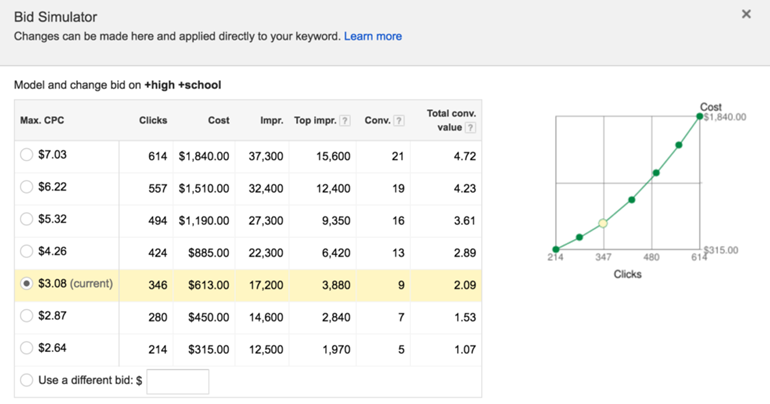
Then increase your bids to the estimated first-page bid for that keyword to see if impressions increase.
4. Daily budget already exceeded
Depending on how your budget is set up, your ad spend could run out quickly. For example, many advertisers have their ads setup for quick delivery, and in this case, the campaign’s daily budget may show as “limited.”
A “Limited by budget” status means your ad may not be eligible to show depending on the CPC of your keywords compared to your set campaign budget (if CPC exceeds the budget, the ad won’t show). This is because Google Ads attempts to spread your budget across the day for better performance, meaning your ads won’t show every time someone searches for your keywords.
How to fix it
One way to resolve this is to lower your bids and/or increase your daily budget to ensure your bid-to-budget ratio isn’t too high.
You can also implement ad scheduling to limit the hours of the day your ads show, and target the times when they are most engaging. However, that leads to the next reason…
5. Ad schedule is too restricted
Creating an ad schedule tells Google what days and hours you want your ads to show. (Note: Without setting a specific ad schedule, your ads will default to show on all days of the week, at all hours of the day — so if this is the case for you, this reason is likely not your reason for hidden ads).
However, if you customize your ad schedule and still aren’t seeing your ads, it could mean two different things:
- It’s too constricted — If your ad schedule is set to only one hour each day, that’s not allowing much time for your target market to search. If no searches are conducted during that one hour, your ad will never show.
- It’s poorly planned — If your ad is set to show during days or hours that your target market isn’t searching, your ad won’t have the opportunity to show.
For example, if you’re marketing an employee-scheduling software to a business with 9-5 business hours — and set your ad to show overnight when nobody is searching — your campaign performance will likely suffer:
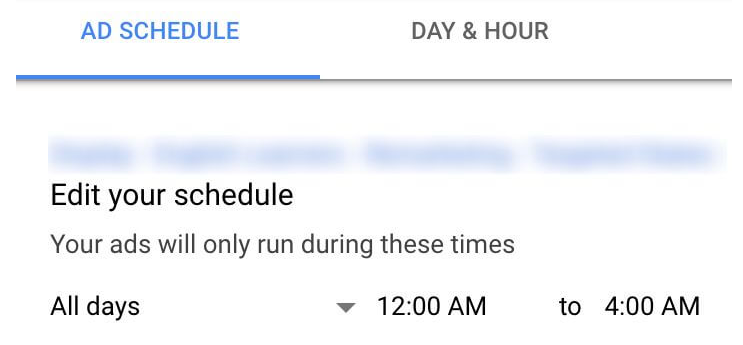
How to fix it
Click the Ad Schedule tab of your campaign and make sure your ads aren’t scheduled too narrowly or at the wrong times.
Do some research to know exactly when your audience is searching the most, and consider expanding your ad schedule to encompass more/better hours and/or days.
6. Your post-click landing page is not relevant
Google judges your ads based on how relevant they are to the user’s target keyword, along with the relevance of your post-click landing page. If your post-click page isn’t optimized and relevant to your target audience — and therefore fails to help, them solve their problem — your ad ranking will suffer.
How to fix it
Look closely at each of the keywords you’re targeting and consider the searchers who are triggering those keywords:
- What are their pain points?
- What questions might they have?
- What solutions are they searching for?
The answers to these questions should inform your landing page content, creating message match between your ad and post-click page.
Notice how relevant this ad is to the search query, along with how well the post-click page (copy and message) matches the ad:
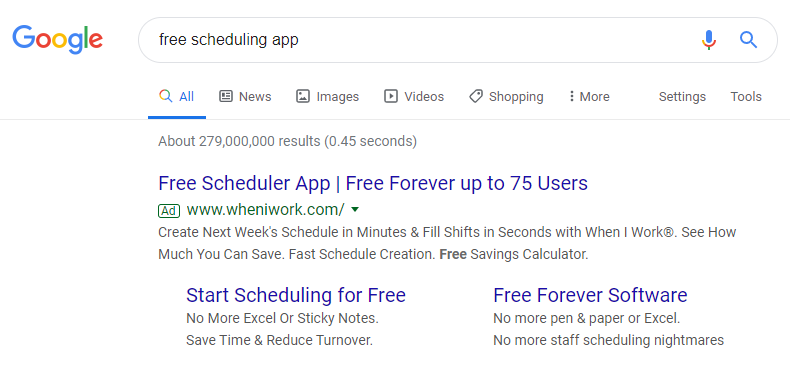
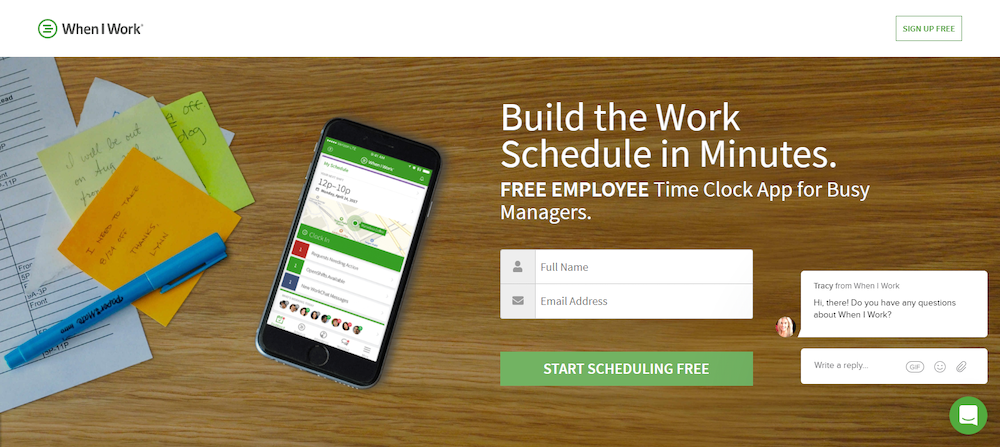
The better you are at establishing relevance between the two elements and solving users’ problems with your post-click pages, the higher your ads will rank and the better user experience you’ll provide.
7. Ad is not approved
It typically takes one business day for your ad to undergo Google’s approval process, and for the approval or disapproval to appear in your Google Ads account. So if you discover your Google ad not showing, there are two possibilities:
- The ad is still in the approval process — If it hasn’t been one business day since you’ve created your ad and submitted for approval, it’s likely because the ad is still pending approval.
- The ad has been disapproved — If it has been more than one business day and you still don’t see your ad, it has probably been disapproved and not running.
How to fix it
If your ad is pending approval, there’s nothing you can do except wait it out. If it has been disapproved, it could be for a variety of reasons. The specific reason your ad was disapproved will be indicated in the Status column so you can address it appropriately.
8. Accidentally bidding on negative keywords
Adding negative keywords to your campaigns is great for limiting undesired traffic, but if you’re not careful, they can cancel out active keywords and prevent your ad from showing to your intended audience, too.
Example
For instance, if you’re bidding on the phrase match keyword “email automation free trial,” and you set “free email automation” as a broad match negative — the negative keyword would override the active keyword. Instead, you’d have to switch from the broad match negative “free CRM” to the exact match negative “free CRM,” so you could advertise to users looking for a free trial of email automation software. Simultaneously, you hide your ads from users looking for a completely free email automation solution.
Incorrectly placed negative bid adjustments are another possible reason for your Google ads not showing. For example, maybe your negative bid adjustments decrease your bids within a particular campaign under specific circumstances — are so extreme they’re negatively impacting your ad rank.
How to fix it
In the first situation, review your negative keyword list to make sure you haven’t added any that will nullify your other targeted keywords.
If your negative bid adjustments are tanking your ad ranking, bid simulators can prove helpful.
9. Your ad group isn’t focused enough
When a user’s search query triggers one of your ad group’s keywords, and you’re entered into the ad auction, Google selects an ad that you’ve tied to that keyword:
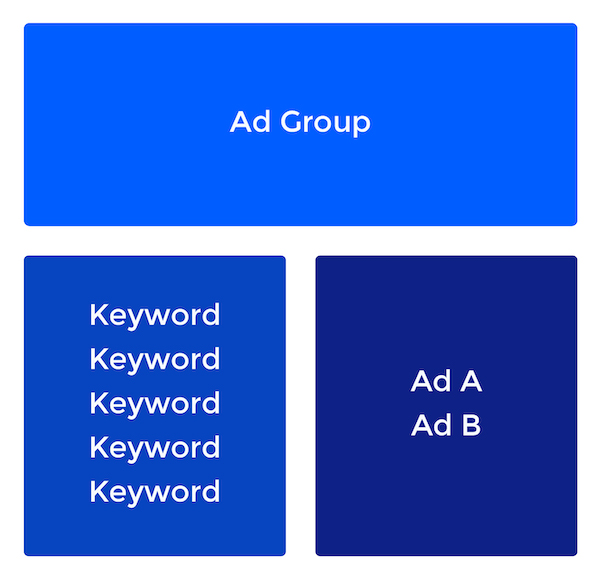
Your performance in the ad auction depends on how relevant that ad is to the user’s query. The more relevant, the higher you rank.
So if your Google ads aren’t showing, it could be because your ad groups’ keywords and ads aren’t relevant enough to one another.
How to fix it
Build ad groups containing closely related keywords, focused on one specific topic. If all the keywords in your ad group are closely related, your ad will likely be relevant to the user’s query no matter which keyword is triggered and no matter which ad is selected.
10. Device bidding on desktop or mobile is not in place
Device bidding allows you to select which devices to show your ads (desktop, mobile, or tablet), or set a blanket bid increase or decrease on keywords based on device type. A method that is highly useful for overall campaign organization and optimizing ad spend across devices.
When device bidding is done incorrectly, however, your ads may not show for one of two different reasons:
- A 100% negative bid adjustments is applied to the device(s) you want to show ads, which prevents ads from running on that device
- Your other bid adjustments are too low
How to fix it
Make sure your device bid adjustment is not set to -100%, or experiment with higher bids until your ad shows.
11. Targeting is too narrow
Creating audiences is great for reaching specific groups of customers and leads. Still, before ads can run, the audience must reach a minimum number (at least 100 active users within the last 30 days for Google Display Network ads, and at least 1,000 active users for Google Search ads). If it hasn’t had enough time to build to meet the requirement, your audience will be too small and won’t show.
You can see if your audience is too limited to target by clicking the Display Network tab within the ad group you want, and then clicking the Interests & Remarketing tab:
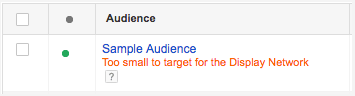
How to fix it
Either wait until your list builds large enough on its own, or upload more email addresses to meet the requirement.
Note: You can also use the Observation setting rather than the Targeting setting in Google ads to see how a particular segment responds to your ads without exclusively advertising to that segment. While targeting limits you to reach only a specific audience, observing allows you to reach a wider audience while tracking ad performance among a more specific audience — so you gain valuable insights without targeting too narrowly.
12. Location targeting is incorrect
Location targeting is set at the campaign level, allowing you to choose which geographic areas you want (and don’t want) your ads to show. Yet, the following location issues are prevalent for advertisers:
- Location targeting is too narrow — Google enables advertisers to target areas as large as a country and as small as zip code. However, just like with keyword targeting, ad scheduling, and bid adjustments, too narrow, there’s a chance it’ll be too small to generate any searches at all.
- Locations are not relevant — While you might think you had an understanding of where your ads should be showing, you may have your targeting set to locations where your target audience is not searching.
- Locations are excluded — You may have accidentally set your locations to “Excluded.”
- Bid adjustments are too low for targeted locations — If the bid adjustment for a location is set to -100%, your ad won’t show in that location. Plus, if the bid adjustment is too low for your keywords to have a high enough rank, the ad won’t show there either.
How to fix it
To see which locations your ads are eligible to show (and not show) click the Settings tab in your campaign, and then the Locations tab underneath it:
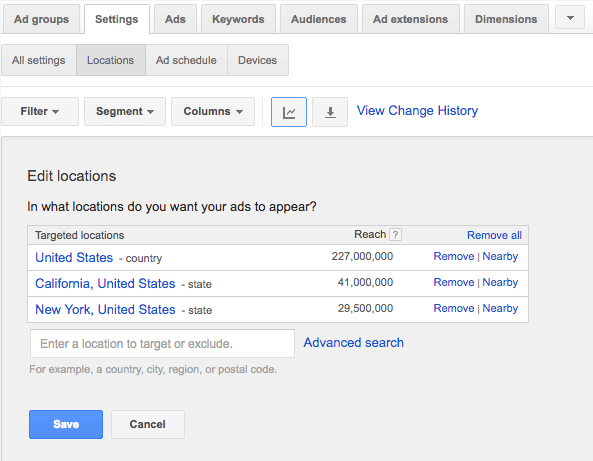
Depending on which issue from above you’re dealing with, you’ll either have to:
- Expand your targeting to include a larger radius around a specific location, or test close by cities or regions.
- Do additional research on your target audience to determine where they are (start broad and narrow in on more specific locations once you gather data).
- Verify the locations you want to show your ads in are set to “Added” rather than “Excluded.”
- Make sure your targeted locations do not have bid adjustments set to -100% and experiment with raising your bid adjustment to boost Ad Rank.
13. Quality Score is not high enough
Although Quality Score isn’t used during the ad auction to determine rank, it does indicate how well your ad is expected to perform during the auction.
So, if you see a lot of “Rarely shown due to low quality score” statuses next to your keywords, your ads probably aren’t showing — and if you click the bubble above this message, you can see for sure:
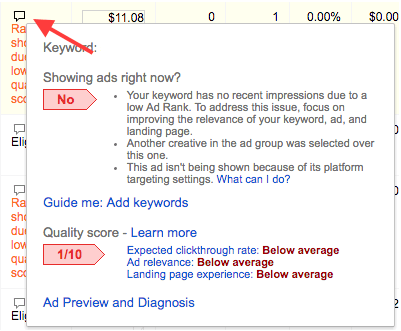
How to fix it
A low Quality Score indicates one or several of the following:
- Low expected CTR
- Poor ad quality/relevance
- Poor post-click landing page quality/relevance
Take a look at how your keywords, ads, and landing page all relate to each other and consider what optimizations could be made to increase relevance and user experience — to get your ads seen more.
14. Your CTR is too low
Google wants to provide its users with a positive experience whenever possible, and that includes the ads they show. If your ad isn’t getting clicked, that signals the content is not relevant to searchers, your CTR will plummet, and Google will likely stop showing it.
So, the higher your CTR for a given ad or keyword, the better you can expect to perform in the ad auction, and vice versa.
How to fix it
Give your ad a better chance of consistently showing to your prospects by writing attention-grabbing copy that compels them to click.
Celebrity Cruises uses a limited-time offer in their ad headline to create urgency to entice searchers to click through:
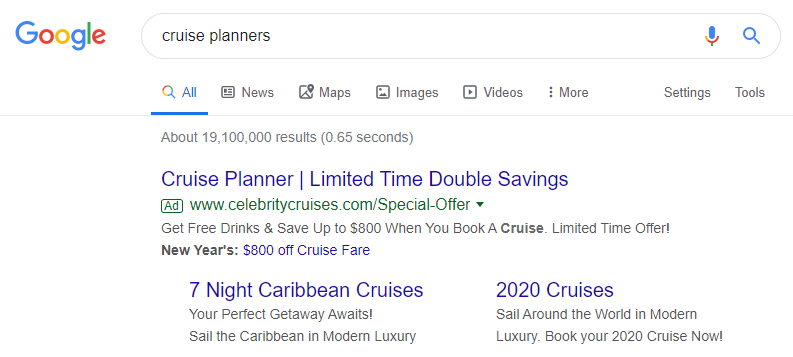
To write compelling ad copy, be sure to consider the keyword your ad is targeting, the users who are triggering that keyword, and their specific pain points. Your goal is to meet their unique needs according to their current stage of the customer journey.
15. Your IP address is blocked
Many digital advertisers take the time to research their competition. If you do this, though, it could trigger your ads to show instead of theirs, and result in unwanted impressions for you. Therefore, your IP address may have been blocked during the campaign setup to avoid this from happening.
Translation: You might be blocked from seeing your ads.
How to fix it
Go to your campaign settings to see if your IP address is listed in the IP exclusions section. If it is, remove it and save the changes for your ads to show for yourself.
Make sure your ads show, and follow through post-click
Realizing your Google ads aren’t showing up can be frustrating, confusing, and set any advertiser into panic mode. Rather than let stress out, though, remember there’s a reasonable explanation, and it’s probably easier than you think to fix it.
Once you take the necessary steps to get your ads up and running and gaining impressions, be sure to connect it to a unique, relevant post-click landing page. To see how Instapage can help you create these experiences at scale, request an Instapage Enterprise Demo today.
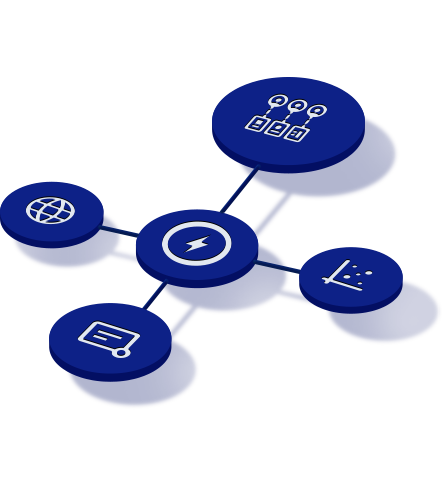
See the Instapage Enterprise Plan in Action.
Demo includes AdMap™, Personalization, AMP,
Global Blocks, heatmaps & more.