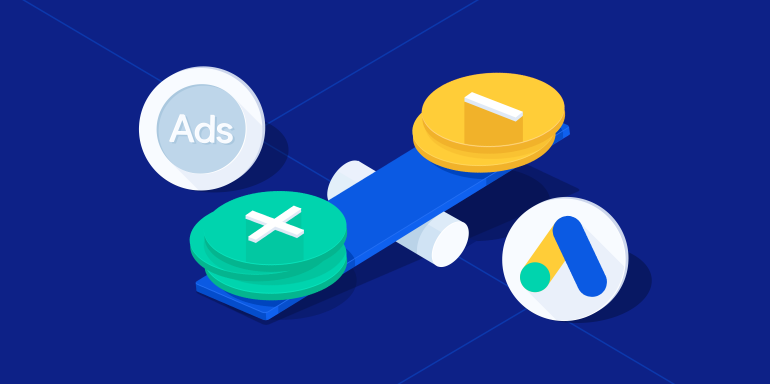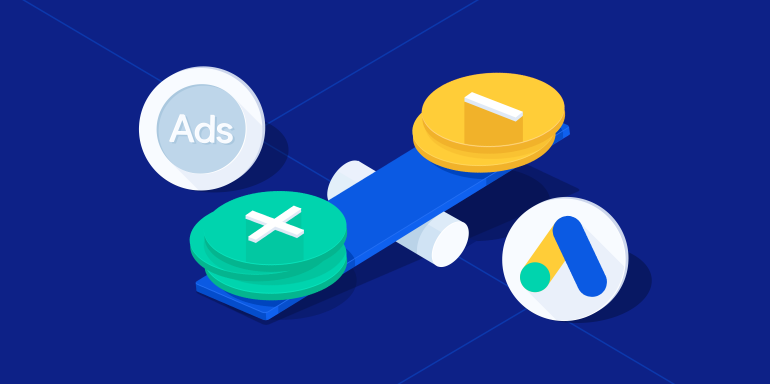Google AdWords is Google’s online advertising program that enables marketers to create online ads to reach audiences that are interested in the products and services you offer.
The AdWords platform runs on Pay-Per-Click (PPC) advertising i.e. you have to pay every time a visitor clicks an ad.
Marketers rely on Google Ads as a promotion platform because:
- You can attract more customers by showing ads on a platform people actually use to find information i.e. Google.
- You can promote offers to a local and global audience.
- You can reach your target audience at the right time with segmentation and personalization.
Think of the Google Ads platform as an online marketplace, where businesses pay to have their ads shown at the top of the search results page, or get displayed prominently on other websites.
In the coming sections of the chapter, we’re going to discuss the structure of the AdWords account dashboard, talking about metrics, bids and the process of selecting keywords.
The chapter will also explain the process of setting up Google Search and Display network ad campaigns, and showcase what metrics and reports you need to track in your Google Analytics account to gather valuable AdWords data.
The Google Ads dashboard
This section will highlight how the various AdWords tabs help you run your ad campaigns:

The Google Ads ‘All campaigns’ tab has the following components:
Campaign: Campaign
-
is the basic element of your AdWords account. To create new campaigns you need to click the large blue button.
Planning:
-
With this tab you can look for new keyword opportunities and expand your reach to new audiences. The Google display planner tools are not immediately visible in the new AdWords dashboard, but you can access them from here.
Shared library:
-
The library helps you manage audience, bid, keywords, budget and ad placements on the account level.
Bulk action:
-
Bulk action is an efficient way to bring changes in all types of campaigns, keywords, and ad groups. You can also define new rules and upload scripts on the account level.
Measurement:
-
This helps you measure different metrics like conversions. You can also connect your AdWord account with the analytics property and import several other metrics into the AdWords account with this option.
Setup:
This option allows you to link your AdWords account with other data measurement tools, update billing information and set up other account level preferences.
AdWords Campaign Structure
This is what the AdWords campaign structure looks like:

Keywords are the primary element of an ad campaign, keywords combined together or sometimes even a single keyword makes an ad group.
All ad groups come under a unique ad campaign, AdWords allows you to create as many as 10,000 campaigns.
Here’s a detailed breakdown of the campaign structure, from top to bottom.
1. Campaigns
Campaigns are at the highest level of an AdWords account. Each campaign consists of different ad groups which contain keywords. To structure campaigns appropriately focus on building your campaigns properly from the start.
One way to organize your campaigns is to look at the product or sb ervices available in your website navigation menu. You can then create a unique campaign for each menu item and create ad groups based on the drop down section of the navigation.
This will also help you manage your budget, as you can analyze which campaign is bringing more revenue.
For example, Mr.Rooter can run three main campaigns based on their website navigation:
- Residential services
- Commercial services
- Emergency services

For each campaign they can create ad groups relevant to the service, for instance, the ad groups related to the Residential services campaigns can include:
- Plumbing Diagnosis & Inspection
- Plumbing Repair
- Plumbing Repair & Installation
This also helps you set up a decent budget at the campaign level.
The best way to set up a campaign budget is to divide your entire budget on the number of days you intend to run your campaign. For example, if you are planning to run a campaign for one month, divide your budget by 30 days.
2. Ad Groups
Each campaign consists of one or more ad groups, an ad group is a set of keywords. When a user performs a Google search with your added keywords in the ad group, Google picks one of your ads to show up in the search results.
AdWords uses an algorithmic placement based on keywords, placement and audience while deciding where to place ads within its network.
Single Keyword Ad Group (SKAGs) is an ad group which consists of a single keyword. If you are sure (based on data) that a particular keyword is attracting more traffic to your site, SKAGs can save you a lot of advertising money.
Management Placement helps you manage the placement of your ad group. For example, if you notice that you are receiving more relevant traffic from Forbes for your display ads you can bid higher on that particular site to get more results.
3. Keywords
In AdWords, keywords are the most critical targeting factor, they describe what your products or services are, and help the search engine trigger an ad when a user types a search query.
How does AdWords auction system work?
Google uses an auction system to rank ads in the search results. The auction system determines the cost for each ad placement.
How does the AdWords bid system work?
A bid is an amount each advertiser is willing to pay to show their ads in the search results. All the ad positions are determined by bids. However, the cost each advertiser has to pay is determined by the second price auction.
The second price auction is a system where the highest paying bidder, pays the bid of the second highest bidder.
In AdWords PPC system advertisers will only pay when they actually receive a click on their ad. It does not matter how much you are willing to pay for your ad to come at first position – what matters is the ad click-through-rate (CTR).
If more users are clicking an ad Google’s algorithm thinks that this particular ad is more relevant and brings that ad to the first position even if the bidding price was lower than other ads with lower CTR.
To understand this mechanism we need to first understand what quality score is.
Quality Score
Quality score is a metric used by Google to determine ad rank. Google collects user’s feedback in the form of click-through-rate (CTR), ad relevance and post-click landing page experience.
Higher quality scores help advertisers gain a higher position in SERPs.
1. Expected Clickthrough Rate
Here’s how Google defines expected clickthrough rate:
A keyword status that measures how likely it is that your ads will get clicked when shown for that keyword, irrespective of your ad’s position, extensions, and other ad formats that may affect the visibility of your ads.
The expected CTR determines whether your keyword is likely to get a user to click your ads. AdWords essentially takes into account the past performance of keyword based on your ad’s position. Google provides an expected CTR for a keyword of your campaign based on the assumption that the search term will match that keyword exactly.
When a user has typed in the search query and the auction is taking place, Google Ads calculates a more accurate expected clickthrough rate based on the search term, type of device and other auction factors.
Your expected CTR can have three statuses – average, above average and below average.
- An average and above average status signifies that there are no major problems with the keywords’ expected CTR, when compared to all other keywords in the Google Ads network.
- A below average status on the other hand means that you might want to make changes to your ad copy so that it relates more closely to your top keywords.
The expected clickthrough rate is a prediction, the status helps you determine how the keyword performs within your campaign and also across all other advertiser’s accounts.
The expected CTR is calculated by not factoring in the ad position, and other factors that affect ad visibility such as ad extensions etc.
An important thing to remember about expected CTR is that it’s different than the clickthrough rate value that you see in your Google Ads account.
2. Ad Relevance
Ad relevance is a status that measures the message match between your keyword and your ad. For example, Google determines if someone searching for a keyword you’ve bid on sees your ad being relevant to the keyword search.
There are three ad relevance statuses – below average, average and above average.
You can use the ad relevance status to help identify which keywords aren’t relevant to your ad and make changes accordingly so that your ad has an impact on your audience.
3. post-click landing page Experience
Google measures post-click landing page experience by determining how relevant your post-click landing page is to your ad, and how much it relates to the user’s search term. The post-click landing page experience status describes whether the post-click landing page provided a good experience for the visitor who landed on the page after clicking the ad.
post-click landing pages that are clear and offer relevant information to visitors get a status of average and above average. Pages that don’t offer relevant information, seem untrustworthy or are mobile unresponsive get a status of below average.
To get a high quality score and improve Ad Rank, it is extremely important you take care of keyword, ad and post-click landing page relevance as well as set an appropriate maximum bid for your campaigns.
Another factor which is important in determining ad rank is the format of an ad. Ad formats are based on ad extensions. These extensions provide context and more information about your business for example your business address, phone number, and customer rating.
Running PPC campaigns on Search Networks and Display Network
Google Ads is divided in two types of ad networks, the Search and the Display Network. This section of the chapter will focus on the account setup process of Google Search and Display ads.
Setting up search ad campaigns on Google Ads
Google search ads appear next to Google search results when users type in queries looking for products and services they need.
Setting up your Google Ads search campaigns can be summed up in the following three steps:
1. Create your ad:
-
You can create your search ad in just a few minutes.
2. Locate customers with keywords:
-
You can choose the keywords in your campaigns that potential customers might search for in Google to find your product/service.
3. Set search ad budget:
Simply set a daily budget for your ad and push your search ad campaigns live.
With millions of Google searches per day, search ads give you the opportunity to ensure that customers notice your brand, consider your offer and perform the desired action.
Here’s the step by step process of creating search ad campaigns in Google Ads.
Create new campaign
In May 2017 Google updated its AdWords dashboard. Although you can still switch between the new and the previous versions, but it’s best to use the new version as Google is soon going to retire the old version.
After you’ve signed up for an AdWords account, click the ‘Create a New Campaign’ option and select ‘Search Network’ as your campaign type:


Select campaign goal
You can now select the single goal that would make your campaign successful, you have the option of selecting Sales, Leads, or Website Traffic as your campaign goal:

When you select a campaign goal, Google Ads suggests campaign settings to you that are aimed at helping you obtain your selected goal.
You can use one goal for each campaign, the goal should be the main thing you want to achieve via your business.
1. Sales:
-
When you select sales as your goal you can drives sales online, in app, by phone or in store. You can shape how people engage with your business with the help of extensions, get clicks that lead to a sale, and reach customers as they are browsing other sites, videos, and apps.
2. Leads:
-
With the Leads goal, you can get leads and other conversions by encouraging customers to take action. You can increase the base of your potential customers with audience targeting.
3. Website traffic:
Get the right people to visit your site. You can increase your site visits with a bidding strategy that is customized to your campaign and reach new customers with relevant and dynamically generated headlines.
AdWords also gives you the option of creating a campaign without a goal. The option lets you create your campaign step-by-step without any goal guidance provided by the network. You can choose a goal later on, after you have created the campaign.
Let’s select the ‘Website Traffic’ goal for the purpose of this guide.
Enter setup details
After selecting the goal, Google Ads requires you to add details of the ways you’d like to reach your goal. The set-up details help customize your campaigns to focus on settings and features that help you get the user actions that are the most important to your business.

You can now enter your business’ URL, and AdWords will generate keyword ideas when you are setting up your ad groups.
Select campaign name and networks
Next you need to name your campaign, and choose whether or not you want Google search partners to show your ads too:

Google search partners are the sites in the Search Network that partner with Google to show ads on their search results. Google Ads pre-selects the ‘Include Google search partners’ option.
Select Location
Location helps you target your ads to people located in a specific area. You can use the ‘Advanced Search’ option, and add multiple locations in the form of county, cities, or even postcodes, etc.

You also have the option to restrict locations, where you don’t want your ads to show.
Select language
By targeting specific languages, you can restrict where your ads can appear based on the user’s language settings and the language your website is in. AdWords pre-selects ‘English’ as the language, however, you can choose another language:

Select bid strategy
Your bidding determines how you pay for users to interact with your ads. If you bid a sufficient amount and your ad has a good quality score, your ad will earn a higher rank in ad auctions:

You can choose between the following automated bid strategies:
- Target CPA: Set bids to get the most conversions possible while reaching an average CPA (cost per acquisition) goal.
- Target ROAS: Set bids to get the most conversion value while maintaining your target return on ad spend (ROAS).
- Maximize clicks: Set bids to help you get the most clicks in your budget.
- Maximize conversions: Set bids to help you get the most conversions in your budget.
- Target search page location: Set bids to help you get your ads to the top of the page on the first SERP.
- Target outranking share: Set bids to help you outrank another domain’s ads.
- Enhanced CPC: Increase or decrease your manual bids to help you increase conversions.
You can also choose a manual CPC option, where you set your own maximum CPC for your ads.
With the CPC option, you can ‘Enable Enhanced CPC’, this helps you get more conversions by raising your bids for clicks that seem more likely to lead to conversions, and lowering your bids for clicks that are less likely to convert. The Enable Enhanced CPC option helps you get more conversions in your budget.
Set daily budget
Your daily budget determines the most you are willing to spend each day on your campaign:

There are two ad delivery methods to choose from:
1. Standard:
-
Your budget is spent evenly overtime.
2. Accelerated:
Your budget is spent more quickly, and it may cause your budget to run out easily.
Select start and end dates
You can now select the start and end dates of the search campaign. Your ads continue to run unless you specify an end date:

Add Sitelink, callout, and call extensions
Sitelink extensions are additional links that you add to your ad. The links can take people to specific pages on your website, when a user clicks on these links they jump right to that section of the website.
Here’s how sitelink extensions appear:

You have the option of adding at least 2 sitelink extensions:

With callout extensions, you can include additional text to your ad, to show more detailed information about your business, product or offers. You should add at least 2 call out extensions with search ads:

Call extensions let you add phone numbers on your ads, which give you the opportunity to increase click-through rates:

Set up ad groups
Once you’re done with the campaign settings, you can set up ad groups. An ad group contains one or more ads and a set of relevant keywords. For optimum results, it is best to focus all the ads and keywords in an ad group on one product or service:

You can create your ad group name, and enter your keywords one per line.
If you need help with your keywords, you can take help from the ‘Get keyword ideas’:

There are four different types of keywords in Pay-Per-Click (PPC) search ad campaigns.
- Exact Match: An ad triggers when an exact term or a close variation is typed in the search engine.
- Phrase Match: Ads appears in the search results when the words in the key phrase are in exact order.
- Broad Match: Ads appears in search when the words in the key phrase are in exact order. It ignores the misspelling and synonyms.
- Negative Match: These consist of the keywords you can exclude from your campaigns to enhance their performance.
If you need help finding relevant keywords, you can use your Site Search Reports to take out keyword suggestions.
Taking out Relevant Keywords with Site Search Reports
An optimized way to expand your targeted keywords list is to use Site Search Reports. This report gives you a list of keywords which users were typing in your site search area when they were on your site. This gives you an idea of what users expected to find out while on your website.
You can set up site search by doing the following in your Google Analytics account:
- Go to your Google Analytics and click on Admin button and under view setting scroll down to Site Search Setting
- Turn on site search tracking

Once you are done setting up Site Search Tracking. It’s time to learn how site search system works. This system works once you define query parameters.
Access query parameter reports in Analytics
To access keywords collected from your website search bar in your Google Analytics account. Go to Behavior > Site Search > Search Terms. In the reports section look at Total Unique Searches column. These are the queries which users searched for in your website search bar.
Select relevant keywords and add them either in ad groups or run single keywords ad campaigns (SKAGs) campaigns in AdWords.
Create ads
It’s now time to create your text ad. For every ad group, it’s always best to create three ads that are relevant to your keywords:

The Final URL:
-
this is the URL that users land on after clicking the ad. This is where you should include a link to your relevant post-click landing page.
Headline 1:
-
The headline appears at the top of your ad and can contain up to 30 characters.
Headline 2:
-
The headline appears after headline 1, and can have up to 30 characters.
Display path:
-
This is your display URL, and can have up to 15 characters.
Description:
The description appears below the URL and features details of your product/service or offer. You can add up to 80 characters in your description.
After you’ve created your text ad, you can see a desktop and mobile preview of the ad.
Now that we’ve discussed how to setup your search ad campaigns in Google Ads it is now to discuss how to optimize your search ads.
How to create optimized search ads
You have little room for error when it comes to search ads, as you only have a handful of characters at your disposal to impress your audience.
This is what a typical search ad looks like:

To ensure that users click on your search ads, it’s best to create ads with the following components.
Persuasive and relevant ad copy
When creating ad copy, think like your target audience and showcase your offer in a way that they would like reading about. Keep in mind user intent and craft ad copy that answers the exact questions users have on their mind.
Think about your offer – what does your product do for customers? How does it help customers solve their problem? What differentiates you from the competition? Create ad copy that answers these questions.
The ad copy should also be relevant to the user’s search query.
A Google search for ‘team communication tools’ shows Slack’s ad that is not only relevant to the search query phrase, but also features a testimonial and description of what the tool can do:

Use relevant ad extensions
Another great way to optimize your ads is to apply extensions such as the call extension and review extension to share additional information about your product/service with the user.
You can use the following extensions with your ads:
1. Location Extension
Showing your location in the ad adds trust and credibility to it. Also, if a visitor wants to actually visit you they can quickly get the information from the ad.
2. Callout Extension
Callout extensions promote unique offers to your visitors, like a ‘free trial’ and a ’24
hour customer service:

3. Call Extension
Call extensions feature your contact number with the ad, so visitors can call if they have questions about your service. Adding a phone number with your ad increases visitors’ trust in your service.

4. Review Extension
This extension allows you to add quotes or ranking from your previous clients, reviews from renowned companies work best with your ads.
Getaround uses the review extension to highlight a testimonial by Huffington Post:

Connect all ads with relevant post-click landing pages
A post-click landing page is a standalone page created to fulfill a single purpose. The purpose of the page can vary because of campaign goals or where the visitor is in the marketing funnel. The pages can be used for a variety of campaigns from getting registrants for your webinar, downloading an ebook or white paper, to getting signups for your SaaS free trial.
When your ad is connected to a relevant post-click landing page you ensure that the visitor finds the answer to their search question on a distraction-free page, making it easier for them to convert for the given offer.
While your website homepage has multiple objectives, as it deals with a multitude of company products and updates at one time, a post-click landing page focuses on one singular offer or campaign.
Your ad copy is directed toward a single offer, this could be a specific feature you’re promoting, a time-sensitive promotion or a free trial. When you connect your ad to a dedicated post-click landing page you ensure that the visitor only sees the offer that you talked about in your ad copy, thus establishing relevancy and improving your chances of conversions.
This is what Jira does with their ad and post-click landing page.
The ad talks about project management, the tool’s agile functionality, and a free trial:

This is the post-click landing page users are brought to after clicking the ad:

The post-click landing page also showcases the free trial, project management and agile planning features of the tool – reassuring visitors that they have landed at the right place.
When you connect PPC ads with relevant post-click landing pages you get higher quality scores because you get an above-average status in the post-click landing page experience category which helps increase your ad rank.
Let’s move onto the setup process of Google Display Network.
What is Google Display Network (GDN)?
Google Display Network (GDN) allows advertisers to run contextual ads on a network of
over 2 million sites, blogs apps, and other online destinations which can show ads and can reach over 90 percent of internet users from around the world.
Display ads are similar to demand generation, and are a passive form of advertising – so advertising factors like visual appeal, location and, relevancy are really important.
The AdWords platform is a versatile tool which helps advertisers manage all these factors. For example, for an ad’s visual appeal it has tools such as the Ad gallery and display ad builder that help you build strong and relevant display campaigns. Plus, with the help of demographic options you can exclude any geographic locations that aren’t performing well.
Your approach for running display campaigns should not be limited to brand awareness. Instead, the ultimate goal should be to build trust between the target audience and your brand.
Defining buyer personas is an important element of your marketing structure, remember, not to commit these mistakes and align your paid marketing efforts with a highly targeted audience. And never forget to connect all your ads with a dedicated post-click landing page.
Mentioned below is the campaign setup process of Google Display Network (GDN) campaigns, how to analyze reports and optimize campaigns.
Getting started with Google Display Network
Let’s dive into the new dashboard and learn how to setup display campaigns, look at different reports and finally optimize AdWords display campaigns with the help of your reports.
Setting up Google Display Campaigns
Click the ‘new campaign’ button to add a new campaign:

AdWords recommends you set up your goals at this step so that it can provide you with customized features for your display campaign success.
Campaign Name
Once you select which campaign goal you want to move forward with, give your campaign a name. It’s better to select your business categories as a campaign name.
For example, if you are run an online clothing store then the campaign name could be ‘men jeans chino’ or ‘men jeans slim fit’. Each jean fit type could have its own campaigns and hence individual ad groups.
Location
Location targeting help you find customers in your targeted area. AdWords campaigns provide you with a variety of targeting options, for example, you can even target people in a specific location in a radius just like this.

You can select the size of the radius and enter the name of the place or its coordinates.
Click on the save button and you are done.
Language
AdWords does not translate ads or keywords so ads appear for customers in the same language based on their language setting.
Bidding
Bidding strategy varies with goals. It depends whether you want clicks, impressions, conversions, or views. So, your business goals should be aligned with your paid marketing campaigns.
AdWords’ smart bidding system uses an algorithm based machine learning system to automate bid strategies. There are mainly four smart bidding strategies you can use:
- Target CPA: This is your fixed target CPA (cost-per-acquisition) which is set to acquire maximum conversion on a fixed amount. Remember it’s a part of AdWords smart bidding system which automatically optimizes bids and offers.
- Target ROAS: It sets your bids based on maximum target return on your ad spend. So, if you want a targeted return on your investment this bidding system can help you achieve that.
- Maximum clicks: If your goal is to have maximum clicks on your targeted post-click landing page within a targeted budget this bidding system can help you achieve that.
- Viewable CPM: CPM is cost-per-thousand-impressions. If your goal is to spread awareness about your brand. CPM could be a good strategy, with this bidding option you can set a maximum amount to receive 1000 impressions on your viewable ads.
Daily budget
Daily budget is an estimated amount which you allocate for the ads to appear on Google’s partner websites.
The budget estimates tell you how many estimated clicks your ad can get in a day. It’s important to note that if you spend less than the recommended amount there is a possibility your ads may not appear for every search result.
Remember AdWords can consume the budget up to 2 times more quickly depending upon number of searches, so you might exceed your average daily budget.
Ad group name
We have already discussed that an ad group is a structural element of the AdWords account. Ad groups help you organize paid ad campaigns as each ad group is made up of one or several ads based on similar themes and keywords.
Audience Targeting
AdWords audience targeting lets advertisers target audiences who have already shown an interest in a specific product or service they are offering.
With your help AdWords can collect data from your audience source in order to improve the bidding and help optimize your reach. AdWords provides you with a wide variety of options to reach your desired audience.
Let’s see how AdWords defines different types of audiences in the campaign set up process:

Affinity audience
Advertisers know who they are targeting, but targeting audience who really want to purchase from you is challenging. Affinity audience is a group which shows an interest in a specific category. This helps you target an audience segment who cares about what you are offering.
Custom affinity targeting
Custom affinity targeting is a granular form of affinity targeting where you can create your own specific custom audience by inserting keywords and specific URLs.
Audience intent
Helping AdWords understand your audience intentions is a great way to reach new audiences beyond the pre-defined audience categories.
Custom intent audience
Like affinity audience you can define your own custom intent audience.
AdWords Display Campaign targeting options
Display advertising can reach up to 90% of total internet audience across millions of websites. Use AdWords targeting tools to show your ads to the right people at the right time.
Contextual advertising
Contextual advertising lets you connect with an audience who shows interest in products or services similar to those that you are offering.
Google’s algorithm understands webpages with the help of keywords, linguistics page structure and several other factors. So using keywords wisely can help you achieve goals. You can use the keywords planner tool and reach the audience with high buying intent.
Automated targeting
Automatic targeting helps you achieve more conversions without incurring additional costs. Since display advertising is a part of AdWords contextual engine, so it has the capacity to place your ads on most relevant websites at the right time. With this targeting option you can find more customers, identify relevant customers and increase your reach.
Conservative vs aggressive targeting
If you want to reach more people use the aggressive targeting option. However, the problem with the aggressive targeting option is that it will consume your advertising budget more aggressively to reach new potential customers, and your average cost per customer may go up.

But with conservative option you stay close to your target CPA.
Demographics
If you have already defined your marketing persona, select the relevant options while setting up your campaign.

Where you want to show your ads?
The Google algorithm analyzes the content of each web page to understand its central theme. It then matches all your selected keywords, where you want your ads to be shown on its network.
In search advertising you can mainly use keywords to target different queries. But with display ads, you have a variety of options, you can place ads on URLs of your choice, you can select topics of your interest, and target a specific geographical area.
a) Keywords:
While setting up contextual advertising, display keywords play an important role.
For contextual advertising you should only use those keywords which have performed well. To do so, take out at least 5 to 20 keywords which have already performed well while running campaigns on Search Network and observe how they perform on display campaigns.

If you are not already running ad campaigns look at the product or service you are providing and build a category for each product or service. For instance, if you are running an online clothing store, then your categories could be:

Now with the help of the keyword planner tool take out specific search words for each category, this process will help you take out appropriate keywords for each category. This will help you reach your target customers easily and manage your account.
b) Topic
Each website caters to a specific type of audience. Topic targeting lets you place your ads on Display Network sites which have content related to your ads.
For example, if you are selling clothes online your topic could be shopping, apparel and men’s clothing and so on.

c) Placements
The placement management capability lets you display ads on a list of your selected websites. You can showcase your display ads on millions of websites, blogs, apps and Google owned properties like Youtube.
One of the better ways to start with placements is to go to your Google analytics account under Acquisition tab look for the referral tab and analyze top sites responsible for a large chunk of traffic.
Then select 5 to 10 sites that match your target personas.
Types of Display ads
You can advertise the following types of display ads on Google Ads:
1. Text ads:
text ads
-
on the Display Network too. The format of the text ad is almost similar to Search ads. You can add a headline, two lines of text and attach your ad with a destination URL.
2. Image ads:
-
You can create image ads either with Ad gallery templates or the best option is to upload your own custom images. For more specifications and pixel dimensions you
can read this article
3. Animated ads:
-
Animated ads similar to gifs. Foe dimensions they have similar options available for image ads. If you are really interested running animated ads do
read these Adwords requirements
4. Rich media ads:
-
Rich media ads are like video ads, flash animated ads and ads with combination of text and animated content. AdWords provides tools in its ad gallery to create these type of ads.
5. Video ads:
-
The Google Ads interface lets you run video ads on
Youtube and the Display Network
-
. Your potential customers can see your video ad content before, during or after their video content. Remember the publisher has the freedom to place ads within the video content.
Mobile ads:6.
-
With AdWords you can exclusively target mobile users. With more people spending their time on mobile devices, targeting mobile users is a must. Instapage recently published its state of mobile conversion report for 2017
click here to download your copy
Gmail sponsored ads:7.
Gmail sponsored promotions (GPS) only show up in personal gmail boxes. These small ads look like emails. The ad can accommodate 25 character text headline and 100 characters of body text.
Optimizing display ads
This is what a typical Google display ad looks like:

Display network ads give you a little more room to be creative as they include additional formats, such as image, video and rich media types. To create effective display ads, make sure that the image and copy are relevant so the visitor can make a natural connection among the contents of the ad.
Another thing to take care of in display ads is branding, make sure that your branding is on point, so when the visitors clicks through to the post-click landing page they know they’ve come to the right page.
This is what SEO Powersuite does with their ad and post-click landing page.
Here’s the display ad:

And, this is the post-click landing page visitors are directed to:

The display ad and corresponding post-click landing page have the same branding, and feature the same message, which helps establish message match in the mind of the user.
Including a CTA button in your display ads helps guide visitors toward the click.
Make sure your ads are relevant, have action-oriented copy and are descriptive so that they stand out and the visitor feels compelled to click them.
Getting an ad click is exciting because you’re one step closer to getting a conversion, however, it’s important to remember that the optimization process doesn’t end with the ad copy.
If you want your visitors to follow through with their ad click, and actually get what you’re offering you should always connect your PPC ads with relevant post-click landing pages.
How to integrate AdWords with Google Analytics
In this section we are going to link these two accounts and see how the combined structure works and how you can collect insights.
When people go to search engines they are actually looking for a specific solution or an answer to their problem. Depending on the keywords they use, you can measure their intent level – whether they are looking to get more information or are looking to buy a specific product.
Targeting the right audience at the right time can increase the probability that users will take the actions you want them to take.
Google Analytics is a such a versatile and systematic tool that, if used properly, it can literally become a step-by-step guide to measuring your business’ success. And when you add Google Ads with Analytics you get access to information about a highly targeted audience – an audience who is looking to solve their problems.
Link your Google Analytics with your post-click landing page
To start collecting data on your Google Analytics account you need to connect it with your post-click landing page. Although the process is quite simple but a small mistake can jeopardize the whole data collection process.
So, let’s start the process:
Go to your Google Analytics admin section and under property setting you can find the tracking code tab.

Click the tracking code button and you can see the javascript code snippet.
Here is the snippet:

Copy this code and paste it into the post-click landing page Google Analytics tab.
You now need to insert this code on your post-click landing page. If you are using an Instapage post-click landing page for your campaigns this process becomes incredibly easy:
- Head over to your Instapage dashboard and click open the post-click landing page which you want to track.
- On your top right corner find the settings button and click the Analytics option:

Select Google Analytics from Analytics tab.

Paste the Google Analytics code in the designated field.
And you’re done!
Integrate AdWords with Google Analytics
AdWords is a complete advertising solution which gives marketers autonomy to run their campaigns the way they want.
Linking your AdWords account with Analytics help you understand the customer cycle. It tells you how your potential customers are interacting with your brand and you can easily analyze different touch points during their customer journey.
It helps marketers see beyond their successes and failures. In other words, it does not just give you a notification on which campaign is failing but, can also help you understand what happened to visitors who did not complete their purchase or fulfill your desired goals.
This information can help you understand why your campaigns are not performing well. Is it due to suboptimal targeting, whether the post-click landing pages were poorly designed or the keywords and ad groups are not performing well.
- To link these two properties head over to your Analytics account and click Admin. Under the Property Column click AdWords Linking.
- Click on +NEW LINK GROUP and select the AdWords account you want to link to
- Click the CONTINUE button

Enable Auto-Tagging
Google recommends using auto-tagging in order for Analytics to display details about AdWords keywords and costs.
This will automatically import AdWords data into Analytics and create a rich post-click data in Analytics about how users treat your post-click landing page after they click the ad:

- To do so, sign in to your AdWords account
- Click the gear icon and select Account Settings
- Click Preferences and find Tracking section
- Check Auto-tagging and Save changes
Make Sure Your Accounts Are Properly Linked
Google analytics is an essential tool when we consider it for digital marketing decision making process.
Companies and marketers cannot afford to have impractical and misleading data. So, it’s really important to ascertain that both the accounts are properly synced and are sharing the desired data.
Once the accounts are synced all AdWords cost data i.e clicks, impressions and cost-per-click data will be visible in Analytics account profile.
Google in its Analytics audit section offers different snippets checkers which you can use as per your requirements.
Import your Analytics Goals into AdWords
Every online business either profit or nonprofit must have some goals. That’s why they exist and spend a huge amount of money on maintaining their sites and advertising. Defining goals is a part of a strategic plan which aligns with your company’s mission.
The process of optimizing your ad campaigns starts with setting up goals in Analytics. Every online business must have some goals before they translate their efforts into dollar transactions. Once the syncing process is finished, you can easily import your Analytics goals and ecommerce transactions into AdWords conversion tracking.
Setting up Goals in Analytics
Goal setting helps Google Analytics map the data. It helps understand key performing indicators (KPIs) which are used to measure micro and macro conversions.
Micro conversions are small relationship building activities which marketers perform to achieve macro conversions which is selling your product or service. Hence, your mission (macro conversion) should connect with small goals which are your micro conversions.
Google Analytics cannot tell you on its own how your business is performing. Once you define the final outcomes in the form of goals only then Analytics can help you understand the user behavior and path they take to reach your goals.
For a successful marketing strategy, marketers need to set up goals and track them on a regular basis.
To set up goals
- Go to Analytics standard reports and click the “admin” button on the bottom left
- Under “Master View” tab Click Goals
- Click “+New Goals” to set goals

Goals help you reach your destination. If you already have goals in your Google Analytics account. You can import them into AdWords
Google Analytics lets you set up goals on the view level, which means you can set up goals for each view. There are four types of goals. All these goals are a little different from each other but they perform the same action i.e. tracking conversions.
- Destination Goal
- Event Goal
- Time Goal
- Page/view Goal
Once you click +NEW GOAL Analytics provides a set of different options depending on your requirements. You can either select pre-given options or go with a custom option.

Before we proceed further let’s look at the different types of goals in Google Analytics.
Destination goal
A destination specified goal is triggered when a user lands on a specific post-click landing page and completes the desired goal. The goal could be anything, for example, offering a free webinar in exchange for a user’s personal information and finally redirecting them to a ‘THANK YOU PAGE’ is an example of destination goal.
When setting up destination URL in Google Analytics, you have three different options in destination goal drop down menu:
1. Equals to:
-
Equals to means exact match. The goals will only fire when the URL exactly matches with the given URL, if there are any UTM parameters the goal will not fire.
2. Begin with:
-
With this setting if the beginning matches, the goal will fire. Regardless of what comes after the URL, Analytics will ignore it.
3. Regular expression:
They are quite flexible and let you define the URLs the way you want.

Let’s look at an example of a webinar post-click landing page URL. If you sign up for the Instapage webinar, it takes you a unique post-click landing page. The URL for the page is this unique page.
“https://instapage.com/webinars/building-pages”

But as soon as you click the call to action button which is “SAVE MY SPOT”. It takes you to another ‘THANK YOU’ page URL.
“https://instapage.com/webinars/building-pages-thank-you”
When you select destination as a goal type you specify the goal page, not the entire URL. In the above case, the last part of the URL “/building-pages-thank-you” informs Analytics that somebody signed up for a particular webinar.

For more examples you can go through this resources article on Google.
Event goal
Event is an interaction or an activity of a user on your post-click landing page. For example, If, you have a lead gen post-click landing page which offers prospects an ebook or a whitepaper, downloading is an event taking place on your post-click landing page. Hence you need to set up an event tracking goal to count this.
Whenever someone enters an email address to download your ebook an event is counted in your analytics.
When setting up event tracking in Google Analytics you have four conditions to fulfill, otherwise the goal will not trigger in Analytics.
1. Category:
-
Category is the name you want to give to a particular action. If we take the above ebook example, the particular case category would be ‘ebook’.
2. Action: An action is a desired goal which you want prospects to take on your post-click landing page. In this particular case, the desired action would be ‘download’.
3. Label: Labels provide additional information to Analytics. Looking at the example above there is a possibility there are other ebooks you are offering to another audience segment. Giving a unique name to each ebook will help Google Analytics understand how many times a particular ebook was downloaded.
4. Value: Value interprets as a number. It could be time or a dollar value attributed to your potential prospect. You can use the time when you want users to watch a particular demo or product video. In our particular case if we give $3 value to our lead and 5 prospects download the ebook then the value you see in Analytics will be $15.

Pages/visit goals:
This goal is more likely to work for your homepage rather than a post-click landing page. The purpose of this goal is to track the number of web pages each visitor sees before they leave. This helps you determine the level of engagement of your content during a single session.
This could help you create a micro-conversion. Suppose if someone lands on your website homepage and visits the about us, blog and feature pages they may fulfill a pre-set micro-conversion goal. These are the visitors who are familiar with your brand and you can target them with remarketing campaigns
and send them to a dedicated post-click landing page.
To set up this goal you have one option “Greater Than”. So as discussed above if someone visits your homepage, about us, blog and feature pages you can select these three as your threshold.

Time goal
Visit duration tells you how much time users spend on a post-click landing page. Time goal only triggers when a user exceeds the time you specify in your Analytics goals setting, this helps you measure the level of engagement the average user has on your post-click landing page.
This will help you understand the average time a user is spending to convert on your specific goal.

Import Analytics Goals into AdWords
We have discussed in detail how to set up goals in Analytics. Once you have defined what your business goals are you do not have to make new goals for your AdWords account.
Simply import all your goals into AdWords account.
- Go to your AdWords account
- On the navigation panel click ‘Tools’ then click ‘Conversions’
-

- On your left panel you will see the Google Analytics Tab.
- Click that and you can see all your pre-defined Analytics goals ready to import into your AdWords account.
- Check the boxes next to the goals or transactions you want to import and click Continue.
- On the next page, you’ll see settings that will apply to all of the goals or transactions you selected. Make your choices, then click Import goals.
- Click Close, or to import more goals, click Import more.
Benefits of linking Your Google Analytics with AdWords Account
After linking your Google Analytics with AdWords account you can see ads and post-click landing page performance data in your Analytics reporting section.
AdWords reports help you find customers. The reports help you find keywords and keyword groups for ad campaigns which can bring traffic to your post-click landing pages. Data in AdWords tells you about ad spend and performance in other words how much have you spent on an ad and what you got out of it?
For example, you can find out which ad group produced more clicks or views and which one converted more.
However, what it does not tell you is user behavior – what users did once they landed on your post-click landing page. What actions did they perform before they converted?
For example, if a user clicks your ad and lands on the post-click landing page but for some reason they did not make a purchase, metrics like bounce rate may help you understand that this maybe because of a mismatch between your ad and the post-click landing page.
By linking Analytics and AdWords, you can see the full picture from ad click all the way through to your conversion goal.
With AdWords reports inside of Google Analytics you can compare on-site campaign metrics such as bounce rate, pages per session, average session duration and the percentage of new visitors for each of your AdWords campaigns.
These metrics can help you understand if you are bringing the right traffic to your post-click landing page.

Some important AdWords Reports include:
Clicks:
-
The number of clicks received.
CPC:
-
Cost per click. Maximum amount you are willing to pay for a click.
CPM:
-
Cost per 1,000 ad impressions.
Impressions:
-
The number of times an ad was displayed in search results.
CTR:
-
Click through rate is the ratio of clicks and impressions. Higher the CTR the lower your cost per impression.
Conversion:
-
This metric shows the total number of conversions attributed to your AdWords account.
Conversion rate:
-
Conversion rate tells the performance of your overall ad and post-click landing page connected with these ads. Any percentage increases in conversion reduces your cost per conversion.
Cost per conversion:
Cost per conversion is a metric which tells you an average cost incurred for each conversion.
How can you read AdWords reports in Google Analytics?
When AdWords is synced with Analytics it forms a unique reporting system. AdWords and Analytics metrics provide you an in-depth detail on how your different campaigns are performing. Hence, It’s essential for you to understand how a synced Analytics and AdWords reporting system works.
These AdWords reports provide you with post-click performance metrics about users who clicked your ad and landed on your post-click landing page. Hence these reports help you understand Acquisition-Behavior-Conversion (ABC) cycle.

To look at AdWords reports in Analytics go to Acquisitions > AdWords and you can see the different AdWords reports in your Analytics account. Let’s discuss each report in detail.
1. Account
The purpose of this report is to show the performance of different AdWords accounts linked to your Analytics property. Account reports can show various Return On Ad Spend (ROAS) and Revenue per Click (RPC) between different accounts.

2. AdWords Campaigns
With the help of Campaign report you can quickly identify how your campaigns, adgroups and keywords are performing. Metrics like acquisition behavior and conversion help you analyze the overall campaign performance.

3. Treemaps report
Treemaps report is a visual representation of different trends of traffic acquisition. The report gives you a quick visual representation where you are getting most of your traffic. For example, if you are running paid campaigns you can instantly notice whether you are getting more clicks from social or search ads.
The report represents data in different rectangles. The size and color of each rectangle represents different metrics:

All the chunks of the report are in a rectangular form, the larger the rectangle the bigger the chunk.
All the reports are organized into primary and secondary groups:
- Primary metrics: these are volume metrics they are in a rectangular form like Cost and Sessions.
- Secondary metrics: is a relative metric and represented by color CPC and Bounce Rates.
As discussed above, colors are relative so the spectrum moves from red to green. For example, if the bounce rate is high, the report will show it in a dark red color (negative) and for low bounce rate it will show up in green color (positive). There is no absolute or fixed values associated with any specific color.
Each rectangle in the report could be an Account, Campaign, Ad Group or Query. They are hierarchy based, once you click on a rectangle it moves you down to the next level in the hierarchy.
4. AdWords keywords:
This report is similar to the campaign report but in this case, the primary metric is the keywords. This report shows you a list of all the keywords linked with one account. This will help you identify the good and bad performing keywords

For example, if a keyword is drawing a lot of traffic per session in a number of sessions you can increase the sessions and attract more traffic to your post-click landing page. So, the basic purpose of this report is to help to identify the performance of different keywords.
5. AdWords search queries:
This report helps you understand which search queries made your ad display. This helps understand what users type in their search engines when they are looking for products or services similar to yours. It gives you an opportunity to refine your keywords list and help you reach the target audience effectively.

In the same report if you select ‘keywords’ as a secondary dimension it will show you a list of keywords in your account which matches with the variety of search queries. In this way you can analyze which specific keywords are responsible for direct revenue.
6. AdWords hour of day:
This report helps you explore hour-of-day and day-of-week dimensions. The report helps optimize ad scheduling for each campaign on the basis of hour-of-day.

If you have already setup your goals, then this report can provide you with a more granular insight at what time of the day users are fulfilling your desired goals. For example in the screenshot above most users land on this particular post-click landing page during 5 AM to 7 PM.
7. AdWords final URLs
AdWords final URLs or Destination URL report lets you see the list of URLs from where your AdWords ads are bringing traffic to your post-click landing page. With the help of this report, you can see which URLs are specifically sending more traffic.

Another benefit of looking at this report comes when you view the report by Ad Distribution Network and see which network (Search or Display Network) is sending more relevant traffic to your page.
Increase your bid on that network and attract more visitors.
8. AdWords Display targeting
This report helps you understand the performance of your AdWords campaigns which target the Google Display Network (GDN) ads. It includes reports from both Display Network and Search Network with Display select.
This report provides you with a variety of dimensions like; Display keywords, Placements, Topics, Interests and Remarketing, Age, Gender.
9. AdWords bid adjustments:
Bid adjustment is a way to increase or decrease your bids to gain more control of your ad dollars. The method decides when and where your ads should appear in a specific situation.
For example, for a restaurant, people living in a 5 mile radius are more likely to visit than those who live further away, hence, their clicks are worth more for the restaurant owner.
AdWords bid adjustment gives you control on selecting device, location, ad scheduling, top content, targeting methods, Remarketing lists for search ads and interactions.

Above you can see the complete list of available options for AdWords bid adjustments.
10. AdWords video campaigns
AdWords video campaigns provides insights on the performance of ads on YouTube and across other web partners. In AdWords you can create compelling TrueView video ads campaigns by using different video ad formats.
These formats include;
- TrueView in-stream ads: when you want to promote your video content before other videos on YouTube and Google Display Network.
- TrueView video discovery ads: this format helps users when they are not sure what to watch next. With TrueView discovery ads users can discover your ad content as a related video on YouTube. Also you can run this ad format on all the devices.
- Bumper ads: these are short ads and only run on mobile devices. You can use this ad format if your goal is brand awareness or you want to target a broader audience.
Your video campaign report depends on your goals. In the AdWords video campaigns select the metrics group which aligns with your desired goals and see the performance of your AdWords video campaigns.
For example, if the main goal of your video campaign is to direct users to your lead capture post-click landing page then your metrics could be session, paid views, cost-per-visit, earned subscriber, impression, cost-per-visit, signup completion goal, and engagement rate.
By default, this report shows campaign as a primary dimension so you can switch between ad content and video to video data to further segment your data.
11. AdWords shopping campaigns
AdWords shopping campaigns are designed for retail merchants. They are different than text ads as they feature the product’s photo, title, price, business name, and more. To read campaign reports Google recommends that both AdWords and Analytics accounts should sync and auto-tagging should be enabled.
Once it’s done, you need a Google Merchant Centre account to set up your shopping campaigns.
With the help of shopping campaign report, you can analyze which shopping campaigns are more successful than others. Metrics like click-through-rate and conversion rate can easily separate winners from losers.
- These campaigns do not use keywords, instead, they use product attributes (photos, feature..etc) in your merchant center data feed.
- You can get more clicks with shopping campaigns as users directly look at product pictures which convinces them to click.
12. AdWords sitelinks
AdWords sitelink is a feature in AdWords account which lets you add additional links to your ad other than your custom post-click landing page URL. Sitelinks help users understand your product. For example, if you add your privacy policy link in your sitelinks, it can help users better understand your brand.
Other than that you can add your product features, pricing, ebook download post-click landing page links to your ad and analyze which post-click landing page as a sitelink is performing well and producing more user engagement.
Google Analytics reports to gain insights into paid opportunities
Google analytics reports help you understand user behavior in connection with your PPC ads and post-click landing pages. Mentioned below is a list of Analytics reports that help you gain an insight into how you should run your PPC campaigns.
Channel report
If you are just starting your AdWords campaign and do not know where to start, the channel report under the Acquisition tab can change your wild guesses into data-based decisions.
This report helps you understand the key channels where you are already getting traffic:

Suppose your website is getting lots of traffic from organic search. It gives you an idea if the PPC campaign on search network ads will help you increase revenue.
In the same report, if you click the secondary dimension tab and click Source/Medium dimension, you can see which search engine either Google or Bing is more relevant to your paid advertising business.
Top conversion path report
Once you see which channel is responsible for more traffic, it’s time to see what the top conversion paths are. This report can show you what the top popular referral paths are and how many times users interact with each channel before they convert.
The report makes the complex conversion process really simple and agency managers can show the real conversion paths to their clients with a few clicks.
This is how the report looks in Analytics:

Now scroll up and select which conversion path you want to track, and click “Conversion Type Selected”:

If your goal is to track an ecommerce transaction uncheck other goals. But, if your goal is to track the lead generation for your post-click landing page then check that particular goal.
To get a clearer picture of top conversion report click on “Source/Medium Path” tab and you can see the more enhanced version of the report, where you can see the names of all sources.
This is how the report looks like:

Time lag report
Once you know how users are reaching post-click landing pages by clicking your ads, it’s time to understand how much time they need to convert? Once you understand how much time your potential customers take to convert you can understand the customer life cycle and embed customer journey mapping into your marketing strategy:

Google Analytics time lag report helps you understand the average time users take to convert after their first interaction with your brand.
So if you notice that your average visitor’s conversion path is 30 days long (after looking at the above report) after first interaction. Make sure your conversion history in AdWords is tracking 60 to 90 days of tracking data instead of the default 30 days.
- For this, go to your AdWords account and click the 3-dot icon in the upper right corner of your account.
- Click search attribution
- Change the history window from 30 days to 90 days

Remember that you can track more than one type of conversion action. For example, from downloading ebook to purchasing your product you can review each conversion action independently in the time lag report. You can also link your conversion with your pre-defined goals.
Path length report
The path length report divides your conversion path on the basis of touchpoints. It tells at which point most of your users convert during their customer journey.
Path length reports can help marketers boost their PPC performance. They can modify AdWords campaigns bids on engagement level with your brand. For example, if you find that it takes users at least three sessions before they decide to make a purchase. You can increase the bids for users who have visited your website two times but are yet to make a purchase.
When you notice that a certain touchpoint is attracting more visitors then you should use Position-based attribution model rather than the default last click model. This model will give more credits to different interactions during the customer journey and provide context to your PPC campaigns.

Assisted conversion report
Assisted conversions refer to a number of interactions a user has with a website or post-click landing page before the final conversion takes place. Assisted conversion is not considered as a final interaction yet assigns attribution value depending upon their contribution in the conversion path.

The most import tab in the above report is “Assisted/ Last or Direct Conversion” ratio tab.
- If a channel’s assisted or last click value is close to 0 (less than 1) it is more likely to be the final interaction the user has before converting.
- If the channel value is close to 1 (or 1) it means that the particular channel equally assists in the final conversion interaction.
- When the value is greater than 1 it indicates that the particular channel is further down the conversion pathway than the final interaction.
In the screenshot, although the display advertising assisted conversions is only 11, but it played a significant role in the overall conversion pathway and the assisted conversion value is 5.50.
Google Ads allows you to promote your offers to your target audience via search and display ads on a medium that your visitors are bound to use.
By choosing the right keywords, creating optimized ads and connected them to dedicated and relevant post-click landing pages you ensure that your product/service gets the promotion strategy it deserves.
Connecting your AdWords account with Google Analytics enables you to gain more insights into user behavior, helping you make informed paid marketing decisions.